Do You Need Antivirus For Window 11?

Yes, and that’s why Microsoft equipped Windows 11 with Defender Antivirus. However, that’s not the only measure needed to ensure safety while using Windows 11.
Always Enable Antivirus Protection

As mentioned, Microsoft Defender Antivirus is included in Windows 11, eliminating the need for any additional downloads. However, it’s crucial to monitor it regularly as it can be easily disabled. If real-time protection is switched off, your computer becomes an easy target for malware.
Interestingly, even if you haven’t manually disabled the antivirus, running a third-party antivirus program on Windows 11 automatically turns off its real-time protection. However, it won’t be disabled permanently, and if malware manages to infiltrate your system during this time, it could be damaging.
To enable it, search for Windows Security in Windows, then navigate to Virus & Threat Protection > Manage settings and toggle the Real-time protection button.
If you prefer using another free antivirus tool, ensure you activate all features that enhance your computer’s safety, such as email checks, USB protection, scheduled virus scans, and real-time protection.
Download Files Trusted Source

Protection against viruses is non-negotiable. Another crucial precaution is to remain vigilant when downloading files. With numerous websites available, it’s imperative to avoid potentially harmful ones. Several sites feature files or ads resembling ‘download’ buttons but redirect you to malicious websites. If these hazardous files infiltrate your system, your files could be deleted, stolen, or held ransom within minutes.
Being mindful of your online activities is the most effective defense. Remember the sites you visit, the links and buttons you click, and the emails you open. Avoid downloading from dubious sources like sketchy torrents.
While it may seem tedious and easy to overlook, this vigilance is one of the best defenses against cyberattacks. Consider antivirus security as the final barrier before your files are compromised. The initial line of defense is to avoid downloading harmful files, which is easier said than done.
Read More: How to study fast without forgetting? – 10 Best Tips
Keep the Firewall Protected

The firewall in Windows 11 operates similarly to virus security by preventing unauthorized access to your computer. It can open ports akin to doorways, allowing attackers to transmit files. Therefore, be cautious about the ports and applications you permit through the firewall. Limit external access to essential software only.
By default, Windows 11 activates the firewall, and disabling it is not recommended unless you use an alternative firewall application.
Use VPN for Sensitive Activities

A VPN creates a secure, impenetrable tunnel through the internet. Although Windows 11 doesn’t include a VPN, several reliable third-party options are easy to install on your computer.
Using a comprehensive VPN on Windows 11 ensures all your activities pass through this secure tunnel, rendering your ISP and potential eavesdroppers incapable of tracking your online activities or intercepting your files.
However, a VPN is not a substitute for antivirus security or a firewall, as it does not prevent downloading harmful files. Instead, it merely conceals your IP address and encrypts your data. A VPN is particularly beneficial when connecting to public Wi-Fi networks, such as those in hotels or airports.
Keep Your Window Software Updated

Cybercriminals often exploit security vulnerabilities, making it essential to update your software. Developers continuously release patches to address these issues, and you are responsible for installing them.
Application updates can typically be done via the developer’s website or directly within the app (check the settings). Additionally, free software updaters are convenient to use.
It is also crucial to update Windows 11 itself. Refer to this guide to ensure your operating system is updated and secure: How to search for and install updates.
Your browser’s security is another crucial aspect not to be overlooked. Browsers like Chrome and Firefox can prevent hazardous downloads and alert you to phishing attempts. Ensure your browser is updated to maximize these features’ effectiveness. Updating Firefox, Chrome, or other browsers is straightforward.
Keep Your Important Information Personal
:max_bytes(150000):strip_icc():format(webp)/GettyImages-1333578770-2ff143a27335418fb113f67860c322a8.jpg)
In the event of a security breach and Windows 11 hack, there are measures you can take to minimize the damage.
Firstly, be cautious with your passwords. Storing them in a text file on your desktop or hidden in folders may seem convenient, but hackers can easily locate this list if they access your computer.
Instead, use a password manager to store all your passwords securely. These tools are as user-friendly as a text file but require a master password to access all your other passwords. A strong master password should sufficiently protect your accounts from unauthorized access.
Another precaution is to safeguard your files. If you fear your financial documents or other confidential information may be stolen, consider storing them off your computer, on a flash drive, or encrypting them to render them unusable if stolen.
Use a tool that encrypts your entire hard drive to protect your files. Several free programs can secure all the data on your computer, which is particularly beneficial if you are concerned about your entire PC being stolen.



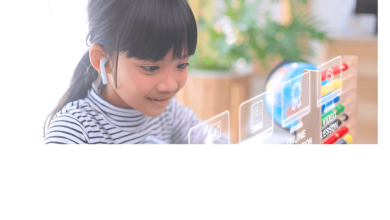
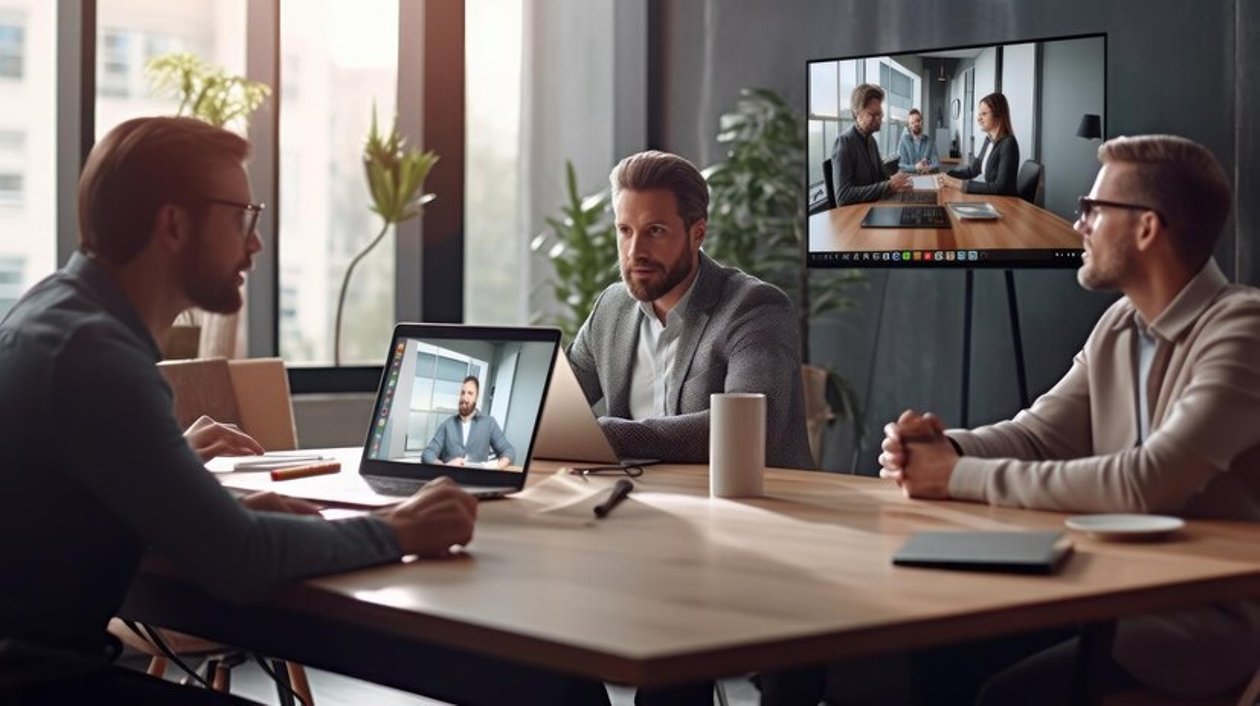


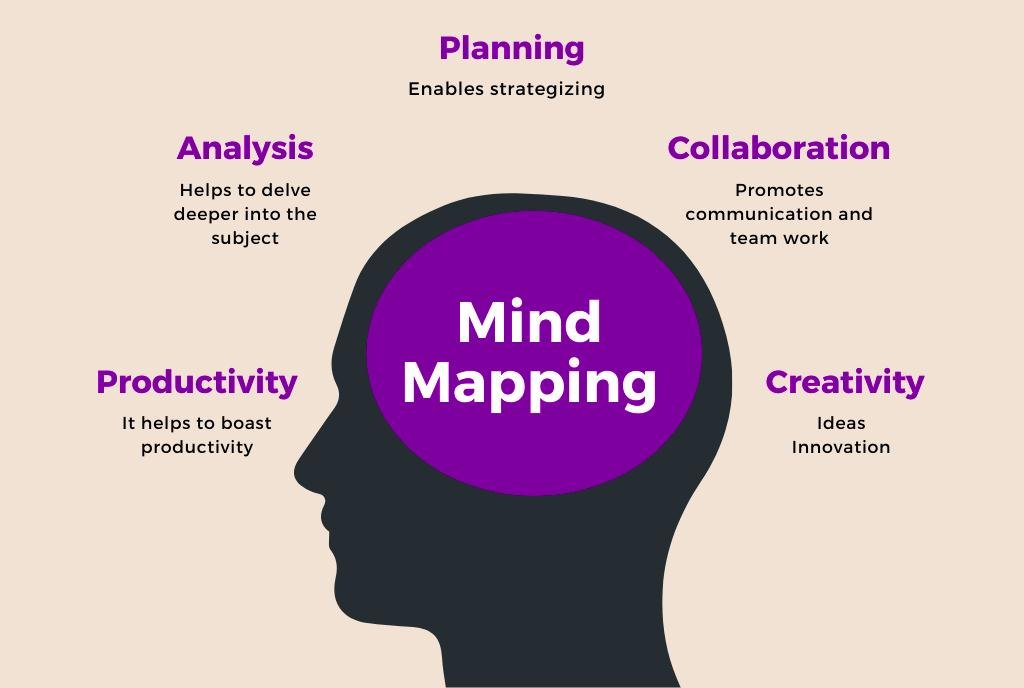
One Comment