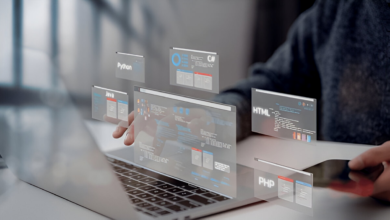Mastering Microsoft Office: Essential Tips for Students & Professionals
Mastering Microsoft Office Boost productivity with essential Word Excel PowerPoint & Outlook tips for students & professionals.

Microsoft Office is the backbone of productivity for students and professionals, offering powerful tools like Word, Excel, PowerPoint, and Outlook to streamline tasks and enhance efficiency. Whether you’re drafting an academic paper, analyzing business data, designing a presentation, or managing emails, mastering these applications can save time and improve performance. This guide provides essential tips and advanced techniques to help you unlock the full potential of Microsoft Office, ensuring you work smarter and achieve better results in both academic and professional settings.
From keyboard shortcuts that speed up document editing to advanced Excel functions that simplify complex calculations, Microsoft Office is packed with features that many users overlook. Students can benefit from structured document formatting and citation tools, while professionals can leverage data analysis, automation, and collaboration features to stay ahead. By learning these essential skills, you can maximize productivity, reduce repetitive tasks, and present your work more effectively. Let’s dive into the key strategies for mastering Microsoft Office like a pro.
Mastering Microsoft Office Essential Tips for Students & Professionals
Microsoft Office is a fundamental suite of applications that plays a crucial role in both academic and professional environments. From writing essays in Word to analyzing complex datasets in Excel, and delivering impactful presentations in PowerPoint, these tools are designed to enhance productivity. However, many users only scratch the surface of what Microsoft Office can do. This article explores essential tips and advanced techniques to help students and professionals maximize efficiency and achieve better results.
Microsoft Word Beyond Basic Document Creation
Mastering Styles for Professional Document Formatting
Microsoft Word’s Styles feature revolutionizes document creation by enabling consistent formatting with a single click. Using predefined styles like Heading 1, Heading 2, and Normal ensures uniformity across sections while allowing quick navigation through the Navigation Pane. More Microsoft Office, applying these styles automatically generates a Table of Contents, saving hours of manual formatting especially useful for long reports, theses, and business proposals. Custom styles can also be created and saved for future use, making document branding effortless.
Collaboration & Efficiency with Track Changes & Keyboard Shortcuts
For team projects or academic peer reviews, Track Changes is indispensable it records every edit, comment, and suggestion, allowing seamless collaboration. Authors and editors can accept or reject changes, ensuring version control and error-free final drafts. Meanwhile, mastering keyboard shortcuts (e.g., Ctrl+S to save, Ctrl+F to find text, Ctrl+P to print) accelerates workflow. The References tab further enhances productivity with tools for citations, bibliographies, and footnotes, automatically formatting sources in APA, MLA, or Chicago style perfect for research papers and professional reports.
Excel Data Management and Analysis Made Easy
Excel is a powerhouse for data Microsoft Office, analysis, and visualization. Beginners often struggle with basic functions, but learning formulas like VLOOKUP, SUMIF, and INDEX-MATCH can transform how you handle data. PivotTables are another game-changer, enabling users to summarize large datasets quickly.
Conditional formatting allows you to highlight important trends, such as top performers in a sales report or overdue tasks in a project tracker. For professionals, mastering Power Query and Macros can automate repetitive tasks, saving hours of manual work. Students can benefit from Excel by using it for budgeting, statistical analysis, and even project planning.
PowerPoint Crafting Engaging Presentations
A well-designed PowerPoint presentation can make a lasting impression. Instead of overcrowding slides with text, focus on visual storytelling use high-quality images, infographics, and minimal bullet points. The Design Ideas feature in PowerPoint suggests layout Microsoft Office, ensuring a polished look. Transitions and animations should be used sparingly to avoid distractions. The Presenter View allows speakers to see their notes while the audience views only the slides. For collaborative projects, SharePoint or OneDrive integration enables real-time co-authoring, making group presentations easier to manage.
Outlook Efficient Email and Calendar Management
Automating Email Organization for Peak Productivity
Outlook’s Rules feature transforms inbox management by automatically sorting emails into designated folders based on sender, subject, or keywords eliminating manual organization and reducing clutter. Combined with Quick Steps (one-click commands to archive, forward, or flag messages), users can process dozens of emails in seconds. For professionals, Focused Inbox prioritizes critical emails, while students benefit from Sweep to batch-delete or move outdated messages. These tools ensure a streamlined workflow, whether managing academic correspondence or high-volume business communications.
Mastering Time Management with Calendar & Task Integration
Outlook’s Calendar is a powerhouse for scheduling: color-coded meetings, reminders, and shared calendars keep teams synchronized, while “Focus Time” blocking guards against distractions. The Tasks function syncs with To-Do lists, allowing students to track assignment deadlines and Microsoft Office to manage projects with due-date alerts. Deeper integration with Microsoft Teams enables instant meeting launches directly from Calendar invites, bridging communication gaps.
OneNote and OneDrive Organizing and Storing Work
OneNote acts as a digital notebook, ideal for lecture notes, research, and brainstorming. Its searchable handwritten notes and audio recording features make it a versatile tool. OneDrive ensures files are accessible across devices, with automatic syncing and version history for recovery.
Collaboration and Cloud Integration
Microsoft 365’s cloud-based features allow real-time collaboration. Whether editing a Word document simultaneously or sharing an Excel sheet with teammates, cloud integration ensures smooth teamwork.
Security and Accessibility Features
Enterprise-Grade Security for Sensitive Documents
Microsoft Office provides military-grade protection for your files with features like password encryption (for individual documents) and Information Rights Management (IRM) to control editing permissions. Advanced security tools include Data Loss Prevention (DLP) to automatically detect and protect sensitive information. Microsoft Defender integration for real-time malware scanning of Office files. Version history with secure cloud backup to prevent data loss. These features are particularly crucial for professionals handling confidential contracts, financial reports, or healthcare records, ensuring compliance with regulations like GDPR and HIPAA.
Inclusive Design for All Users
Office breaks down barriers with cutting-edge accessibility tools Immersive Reader (text-to-speech with dyslexia-friendly formatting). Live Dictation with 90% accuracy for hands-free document creation. Alt Text generator for automatic image descriptions. High Contrast Mode and Screen Reader optimization
Read More: Career Paths in the UK What to Choose After GCSEs or A-Levels?
Conclusion
Microsoft Office remains an indispensable tool for achieving peak productivity in both academic and professional environments. By Microsoft Office the essential tips and advanced techniques covered in this guide, you can transform how you work with Word, Excel, PowerPoint, and Outlook saving time, reducing errors, and producing higher-quality results. Whether you’re a student perfecting research papers or a professional analyzing complex data, mastering these tools will give you a competitive edge in today’s fast-paced world.
As technology evolves, so do the capabilities of Microsoft Office, offering even more ways to streamline workflows and enhance collaboration. The key to true proficiency lies in continuous learning and practice exploring new features, refining your skills, and adapting these powerful tools to your unique needs. By committing to ongoing improvement, you’ll unlock the full potential of Microsoft Office, ensuring you stay efficient, organized, and ahead of the curve in all your endeavors.
FAQs
How can I improve my speed in Microsoft Word?
Learn keyboard shortcuts, use Styles for formatting, and enable AutoSave to work faster.
What is the best way to analyze large datasets in Excel?
Use PivotTables, advanced formulas like INDEX-MATCH, and Power Query for automation.
How do I make my PowerPoint presentations more engaging?
Incorporate visuals, limit text, use Microsoft Office sparingly, and practice with Presenter View.
Can Outlook help with time management?
Yes, use Calendar for scheduling, Tasks for to-do lists, and Rules to organize emails efficiently.
Is OneNote useful for students?
Absolutely it’s perfect for taking searchable notes, recording lectures, and organizing research.