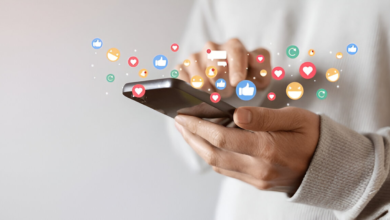Master Microsoft Excel: Essential Tips for Productivity
Microsoft Excel with essential tips to boost productivity. Learn formulas, shortcuts, PivotTables, and data visualization techniques.
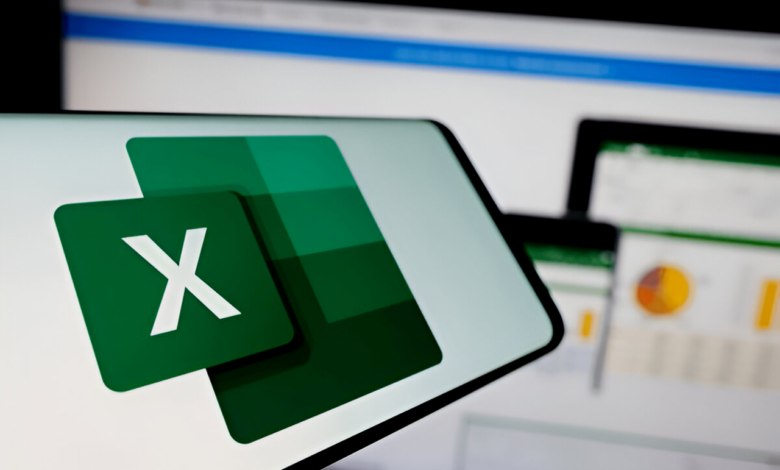
Mastering Microsoft Excel is a game-changer for anyone looking to boost their productivity and streamline their workflow. As one of the most widely used tools for data management, analysis, and reporting, Excel offers a vast array of features that cater to both beginners and advanced users. Whether you’re managing budgets, analyzing sales data, or creating complex reports, Excel provides the tools you need to work efficiently and make data-driven decisions. This article will explore essential tips and techniques to help you unlock the full potential of Microsoft Excel, ensuring you can tackle tasks with confidence and precision.
From basic functions like SUM and AVERAGE to advanced features such as PivotTables, macros, and Power Query, Excel is a versatile platform that adapts to your needs. By mastering its capabilities, you can save time, reduce errors, and present data in a clear and compelling manner. Whether you’re a student, professional, or business owner, learning how to use Excel effectively is an investment that pays off in countless ways. In the following sections, we’ll dive deep into practical strategies, shortcuts, and tools that will transform the way you work with spreadsheets, helping you achieve your goals faster and more efficiently.
Getting Started with Excel
Microsoft Excel is a spreadsheet program that allows users to organize, analyze, and visualize data. It is widely used in various industries, including finance, marketing, education, and healthcare. The first step to mastering Excel is understanding its interface. The ribbon at the top of the screen contains tabs like Home, Insert, Formulas, and Data, each offering a range of tools and functions. Familiarizing yourself with these tabs is crucial for navigating Excel efficiently.
One of the most basic yet essential features of Excel is cell formatting. Proper formatting ensures that your data is easy to read and interpret. You can adjust font styles, cell borders, and background colors to highlight important information. Additionally, merging cells, wrapping text, and using conditional formatting can make your spreadsheets more visually appealing and functional.
Essential Excel Functions
Excel offers a wide range of functions that simplify complex calculations and data analysis. Some of the most commonly used functions include:
- SUM: Adds up a range of cells.
- AVERAGE: Calculates the average of a range of cells.
- IF: Performs a logical test and returns one value if true and another if false.
- VLOOKUP: Searches for a value in the first column of a table and returns a value in the same row from a specified column.
- CONCATENATE: Combines text from multiple cells into one.
These functions are the building blocks of Microsoft Excel and can be combined to perform more advanced tasks. For example, you can use the IF function with VLOOKUP to create dynamic reports that update automatically based on changing data.
Data Visualization Techniques
Data visualization is a critical aspect of Microsoft Excel that helps users interpret complex data sets. Excel provides several tools for creating charts and graphs, including bar charts, line graphs, pie charts, and scatter plots. To create a chart, simply select the data range and choose the desired chart type from the Insert tab.
Pivot Tables are another powerful tool for data visualization. They allow you to summarize and analyze large data sets quickly. By dragging and dropping fields into rows, columns, and values, you can create customized reports that provide insights into your data. Pivot Charts, which are graphical representations of PivotTables, can further enhance your analysis.
Advanced Excel Features
For advanced users ,Microsoft Excel offers features like macros, data validation, and conditional formatting. Macros are automated sequences of commands that can be recorded and replayed to save time on repetitive tasks. Data validation ensures that the data entered into a cell meets specific criteria, reducing the risk of errors. Conditional formatting automatically applies formatting to cells based on their values, making it easier to identify trends and outliers.
Another advanced feature is Power Query, which allows you to connect to external data sources, transform data, and load it into Microsoft Excel. This is particularly useful for working with large data sets that require cleaning and restructuring. Power Pivot, on the other hand, enables you to create data models and perform complex calculations using DAX (Data Analysis Expressions).
Tips for Improving Productivity
To maximize your productivity in Microsoft Excel, it’s important to adopt best practices. Keyboard shortcuts, for example, can save you a significant amount of time. Some commonly used shortcuts include Ctrl+C (copy), Ctrl+V (paste), and Ctrl+Z (undo). Additionally, using named ranges can make your formulas easier to read and manage.
Another tip is to organize your data into tables. Microsoft Excel tables offer several advantages, including automatic filtering, sorting, and the ability to use structured references in formulas. They also make it easier to manage and analyze large data sets.
Read More: The Future of Ed-Tech: How Technology is Transforming Education
Conclusion
Mastering Microsoft Excel is a valuable skill that can significantly enhance your productivity and decision-making capabilities. By understanding the basics, exploring essential functions, and leveraging advanced features, you can unlock the full potential of this powerful tool. Whether you’re managing budgets, analyzing data, or creating reports, Microsoft Excel provides the tools you need to work efficiently and effectively.
In conclusion, Microsoft Excel is more than just a spreadsheet program—it’s a versatile platform for data management and analysis. By following the tips and techniques outlined in this article, you can streamline your workflow, improve your data visualization skills, and take your productivity to the next level. With practice and dedication, you’ll be able to harness the full power of Excel and achieve your professional goals.
FAQs
What is the best way to learn Excel?
Start with the basics, such as cell formatting and simple functions, and gradually move on to advanced features like PivotTables and macros. Online tutorials and courses can also be helpful.
How can I improve my Excel skills?
Practice regularly, explore new features, and work on real-world projects. Joining Excel communities and forums can also provide valuable insights and tips.
What are the most important Excel functions?
SUM, AVERAGE, IF, VLOOKUP, and CONCATENATE are some of the most commonly used functions. Mastering these will help you perform a wide range of tasks.
How do I create a PivotTable?
Select your data range, go to the Insert tab, and click on PivotTable. Then, drag and drop fields into rows, columns, and values to create your report.
Can Excel handle large data sets?
Yes, Excel can handle large data sets, but it’s important to use features like Power Query and Power Pivot to manage and analyze the data efficiently.